PHONE
Please visit mopar.com(Open in a new window) for all phone compatibility information.
UCONNECT® VOICE COMMAND
ENTERTAINMENT
NAVIGATION
To check for available map updates for your Uconnect® 4 and prior systems please visit https://chryslergroup.navigation.com/home/en_US/ChryslerNA/USD(Open in a new window)
For Uconnect® 5 and newer systems, owners can receive over-the-air map updates when in a trial or paid subscription of the Navigation Package. Built in Uconnect® navigation, will still function without a Navigation Package subscription. However, advanced connectivity features such as Map Updates, Dynamic Range Mapping and Traffic and Travel services will not be available.
There are two ways to adjust the volume of the navigation prompts:
- During an active route, press the Next Turn icon on the top left of the touchscreen. Once the guidance prompt sounds, turn the volume up or down.
- Go to NAV > Settings > Guidance > Guidance Prompts and press + to turn the volume up or - to turn it down.
Check to make sure the map is in the correct country and state by following these simple steps:
- Press the Voice Command button on the steering wheel and say, “Change Country”. From there, select the correct Country and State.
- Or, go to the Uconnect® NAV menu. Then, go to Find Address and enter the correct Country and State.
SIRIUSXM GUARDIAN™ OVERVIEW
SiriusXM Guardian™, available on select vehicles, connects you to your vehicle in ways you've only dreamed of before. With greater remote access and control, help on your drive is there when you need it: from Roadside Assistance Call for a flat tire, to the ability to download multiple destinations to your Navigation screen, to Remote Vehicle Start services so you can start your vehicle to avoid a hot seat or cold steering wheel and more.
You must have an active trial or paid subscription in order to use SiriusXM Guardian™ services. A variety of package options are available. For more information, call 1-844-796-4827.
- Press the Assist button on your rearview mirror.
- Press the Activate button on your touchscreen, followed by the Customer Care button.
- Speak with a SiriusXM Guardian™ agent who will get you started.
All new vehicles equipped with SiriusXM Guardian™ include a 12-month trial period of the full suite of SiriusXM Guardian services. The trial length is measured from the original date of sale or lease of the vehicle. In the case of previously-owned vehicles, any remaining trial period transfers to the new owner if the vehicle is still within 12 months of the original date of sale. A new owner will need to re-enroll the vehicle to activate the services.
2022
Available on: Uconnect® 4C, 4C NAV, 5C and 5C NAV
2022 Chrysler 300
2022 Chrysler Pacifica
2022 Chrysler Pacifica Hybrid
2022 Dodge Challenger
2022 Dodge Charger
2022 Dodge Durango
2022 Jeep® Cherokee
2022 Jeep® Compass
2022 Jeep® Grand Cherokee
2022 Jeep® Renegade
2022 Jeep® Wrangler
2022 Jeep® Gladiator
2022 Ram 1500
2022 Ram 1500 Classic
2022 Ram 2500
2022 Ram 3500
2022 Ram Chassis Cab
2021
Available on: Uconnect® 4C, 4C NAV, 5C and 5C NAV
2021 Chrysler 300
2021 Chrysler Pacifica
2021 Chrysler Pacifica Hybrid
2021 Dodge Challenger
2021 Dodge Charger
2021 Dodge Durango
2021 Jeep® Cherokee
2021 Jeep® Compass
2021 Jeep® Grand Cherokee
2021 Jeep® Renegade
2021 Jeep® Wrangler
2021 Jeep® Gladiator
2021 Ram 1500
2021 Ram 1500 Classic
2021 Ram 2500
2021 Ram 3500
2021 Ram Chassis Cab
2020
Available on: Uconnect® 4C, 4C NAV and 12.0 NAV
2020 Chrysler 300
2020 Chrysler Pacifica
2020 Chrysler Pacifica Hybrid
2020 Dodge Challenger
2020 Dodge Charger
2020 Dodge Durango
2020 Jeep® Cherokee
2020 Jeep® Compass
2020 Jeep® Grand Cherokee
2020 Jeep® Renegade
2020 Jeep® Wrangler JL
2020 Jeep® Gladiator
2020 Ram 1500
2020 Ram 1500 Classic
2020 Ram 2500
2020 Ram 3500
2020 Ram Chassis Cab
2019
Available on: Uconnect® 4C, 4C NAV and 12.0 NAV
2019 Chrysler 300
2019 Chrysler Pacifica
2019 Chrysler Pacifica Hybrid
2019 Dodge Challenger
2019 Dodge Charger
2019 Dodge Durango
2019 Jeep® Cherokee
2019 Jeep® Compass
2019 Jeep® Grand Cherokee
2019 Jeep® Renegade
2019 Jeep® Wrangler JL
All-New 2019 Ram 1500
2019 Ram 1500 Classic
New 2019 Ram 2500
New 2019 Ram 3500
New 2019 Ram Chassis Cab
2018
Available on: Uconnect® 4C and 4C NAV
2018 Chrysler 300
2018 Chrysler Pacifica
2018 Dodge Challenger
2018 Dodge Charger
2018 Dodge Durango
2018 Jeep® Compass
2018 Jeep® Grand Cherokee
2018 Jeep® Renegade
2018 Jeep® Wrangler JL
2018 Ram 1500
2018 Ram 2500
2018 Ram 3500
2018 Ram Chassis Cab
2017
Available on: select Uconnect® 8.4 and 8.4 NAV systems
2017 Dodge Challenger
2017 Dodge Charger
2017 Chrysler 300
2017 Jeep® Compass
No, a smartphone is not required to access or use SiriusXM Guardian™. However, the your Vehicle Branded App with SiriusXM Guardian provides convenient access to services like Remote Vehicle Start and more.
SiriusXM Guardian™ Services include:
- Safety: Emergency Assistance with SOS Call, Roadside Assistance and live Customer Care are all just a button push away.
- Security: Get notifications on your smartphone device if your vehicle’s theft alarm is triggered, plus use Stolen Vehicle Assistance to help police locate your vehicle if it is ever stolen. You must provide a valid stolen vehicle police report to SiriusXM Guardian™ in order to use Stolen Vehicle Assistance.
- Convenience: Start your vehicle remotely, lock or unlock the doors, or sound your horn while flashing the lights by using the convenient mobile app or web portal. Plus, use Send & Go to search locations from your mobile app and send them directly to your vehicle’s Navigation system. And if you forget where you’ve parked, just use Vehicle Finder on your mobile app to find your vehicle in a parking lot. Remote Vehicle Start is not available on all vehicles.
Many smartphone apps are set to update automatically. However, to verify that you have the latest version, you can visit the Google Play Store or Apple® App Store® and view the latest version.
View the details of the Uconnect® and SiriusXM Guardian™ Privacy Policy here(Open in a new window).
Your email address and password will be your credentials for logging in to your Owner's Site as well as for accessing your SiriusXM Guardian™ services via the web portal and your Vehicle's Branded App with SiriusXM Guardian. Your PIN is used to execute remote commands to your vehicle either via the web portal or mobile app. SiriusXM Guardian will provide service for anyone who can provide the correct PIN, so be sure to protect your PIN.
To change your email address or password, go to the Owner's Site and click on “Edit Profile.” To change your PIN, go to your Owner's Site and navigate to the SiriusXM Guardian™ portal where you can then change your PIN under “Edit Profile.” You can also call a SiriusXM Guardian agent from the Assist Call link on the side menu of your Vehicle's Branded App to reset your PIN.
VEHICLE BRANDED APP WITH SIRIUSXM GUARDIAN™
Touch the icon for the feature you wish to use. Enter your PIN when prompted. Then you will receive a message showing the command in progress. SiriusXM Guardian™ will provide service to anyone who can provide the correct PIN, so be sure to protect your PIN.
You will see a notification inside the mobile app letting you know if the command was received by the vehicle.
App notifications can be found within your notification center on your smartphone as well as within your Vehicle Branded App with SiriusXM Guardian™. To view notifications in your message center, tap on “Push Notification” alerts from the operating notification center, usually found in your Settings, on your smartphone. This will open the mobile application notification tray for remote operations.
From within the app, click on the Notification icon at the top right of the touchscreen, which represents the number of notifications in your notification tray. Clicking this number will display your notifications.
If you have changed your preferences and are still not receiving notifications, you may also need to adjust your notifications permissions on your smartphone to enable notifications from your Vehicle Branded App.
From the notification page in the app, select “Clear All” to clear notifications. Note, this will clear notifications across all vehicles tied to your SiriusXM Guardian™ account.
You may not have set up your preferences to receive notifications. From the main menu within the app, select “Vehicle Preferences” and then “Message Settings”. Turn on the types of notifications you’d like to receive. You can also manage your notifications from the web portal for
SiriusXM Guardian™.
If you have changed your preferences and are still not receiving notifications, you may also need to adjust your notifications permissions on your smartphone to enable notifications from your Vehicle Branded App.
Go to the Location tab at the bottom of the mobile app home screen to bring up the map screen. Next, press the steering wheel icon to find your vehicle and put in your PIN when prompted. Vehicle Finder will not work if your vehicle is in motion or if your vehicle ignition has not been started for 15 days or more.
NOTE: If you believe your vehicle has been stolen, you must use the Stolen Vehicle Assistance service.
- In order to use Vehicle Finder, both your smartphone and your vehicle must have a good cellular connection.
- After not being turned on for 15 days, the vehicle goes into power saving mode and does not receive signals from the app. An ignition cycle is required to send the signals from the vehicle back to the app after 15 days.
- Vehicle Finder cannot be used if the vehicle is in motion. See the Uconnect® with SiriusXM Guardian™ Terms of Service for service limitations.
Tap the Location icon at the bottom of the mobile app screen to bring up the map screen. To search for destinations, use the Magnifying Glass icon and either type in your search criteria or search by category. Choose the point of interest you want and then press “Send to Vehicle” to send the location to your vehicle’s Navigation system. To send an address from your address book, tap on the Person icon, select the address you want and then press “Send to Vehicle” to send the destination to your in-vehicle Navigation system. Send & Go is only available on vehicles with in-vehicle Navigation systems.
Contact the police immediately to report the stolen vehicle and get a case number. Once you have a stolen vehicle police report with a case number, contact SiriusXM Guardian™ at 1-844-796-4827 to initiate Stolen Vehicle Assistance. You will need to provide the Customer Care agent with your case number to initiate the service.
SIRIUSXM GUARDIAN™ FEATURE HELP
In order to use Remote Services, both your smartphone and your vehicle must receive a good cellular signal.
For safety reasons, Remote Vehicle Start, Remote Door Lock/Unlock and Remote Horn & Lights requests will fail if:
Additionally, Remote Vehicle Start requests will fail if:
If you have not entered your vehicle with the key within 15 minutes of activating Remote Vehicle Start, the engine will shut off automatically. If none of these apply and you continue to experience issues, please call SiriusXM Guardian™ Customer Care at 1-844-796-4827.
In order to use Remote Services, both your smartphone and your vehicle must receive a good cellular signal.
For safety reasons, Remote Vehicle Start, Remote Door Lock/Unlock and Remote Horn & Lights requests will fail if:
Additionally, Remote Vehicle Start requests will fail if:
If you have not entered your vehicle with the key within 15 minutes of activating Remote Vehicle Start, the engine will shut off automatically. If none of these apply and you continue to experience issues, please call SiriusXM Guardian™ Customer Care at 1-844-796-4827.
Once submitted, Points of Interest (POI) are only downloaded to the Navigation system when the vehicle is started. If too much time has lapsed since the POI was sent, you may have to resubmit the POI and restart your vehicle. The in-vehicle Navigation system holds a limited number of POI information, with the most recently sent POI information appearing first.
UCONNECT® 4G WI-FI HOTSPOT
Tap the Apps icon on your Uconnect® touchscreen and look for the Wi-Fi Hotspot button to know if your vehicle is capable. 4G Wi-Fi Hotspot capability was introduced on select 2018 model year vehicles equipped with the Uconnect 4C and 4C NAV systems.
Purchasing a 4G Wi-Fi Hotspot requires the use of an internet-enabled portable device. For additional assistance, call AT&T® Customer Care at 866-595-1330.
New vehicles equipped with 4G Wi-Fi Hotspot capability offer a trial included with vehicle purchase. The 1GB or 3-month trial, which ever comes first, must be started within the first year of new vehicle ownership.
Visit www.att.com/fca(Open in a new window) or call AT&T® Customer Care at 866-595-1330 for information on pricing.
VEHICLE HEALTH REPORT OVERVIEW
The available Vehicle Health Report is an email report about your vehicle that is delivered once a month. At a glance, you can review the status of some of your vehicle's key systems and quickly determine if you need to take further action.
Your vehicle will send you an email alert if it senses a problem with key systems under the hood. In an instant, quickly determine if you need to schedule an appointment with a qualified service technician.
1. Log in to your Owner Account.
2. Navigate to and click the “Maintain & Care” tab.
3. Select the “Vehicle Health Report” tab.
By regularly monitoring key systems and scheduling required maintenance, you can help ensure that your vehicle’s key systems are performing properly, and potentially save time and money on future repairs.
The report will provide you with your vehicle’s VIN, mileage, tire pressure levels, scheduled maintenance and closest dealer. It monitors key powertrain, oil, fluid, brake, suspension, safety and security systems. The report will inform you if action on these systems is required, suggested or needed urgently.
The specific systems it monitors are as follows:
Powertrain
Oil and Fluids
Brakes and Suspension
Safety and Security
VEHICLE HEALTH REPORT COMMUNICATIONS
Your vehicle must be equipped with an available Uconnect® 8.4A, 8.4AN, 3C, 3C NAV, 4C or 4C NAV system.
You must be signed up for your Uconnect Access trial or your SiriusXM Guardian™ trial.
2015 Model Year and newer vehicle owners do not need to take any further action; the report will be emailed to you.
The report will be sent to the email address that you used to register or sign up with Uconnect® Access or SiriusXM Guardian™ (your Owner Account email address).
Yes, you can have the report sent to your primary email address and up to three additional email addresses. You can add the email addresses to your account under the Edit Profile tab within your Owner Account.
At this time, the Vehicle Health Report won’t inform customers of recalls, but you will be notified of recalls via the Owner Site.
Vehicle Health Reports will be sent to you once a month by email. You can assign up to four email addresses to each account. You can also access the reports on your Owner Center—under the Maintain & Care tab—through your computer, tablet or smartphone.
You can opt out of receiving the available Vehicle Heath Report email by clicking the Edit Profile tab on your Owner Account and selecting to not receive reports. The report will still continue to populate and will appear on your vehicle’s Owner Site. To opt out of the service completely (email and Owner Center), you would have to remove the Uconnect® Access subscription from your vehicle.
VEHICLE BRANDED APP WITH UCONNECT ACCESS OVERVIEW
We are expanding the app and introducing new location-based services. We've rethought and revamped the app to make it even easier to use.
Your Vehicle Branded App with Uconnect Access essentially transforms your smartphone into a remote control for your vehicle. You can now access:
Remote Services
Start the engine, lock or unlock your vehicle, honk the horn and flash the lights.
Location-Based Services
Pinpoint your vehicle’s location on a map and route yourself to it.
Conduct mobile phone-based point-of-interest searches. Wirelessly send the destination directly to your vehicle’s Uconnect® system to begin navigating.
Many Apple® and Android mobile devices are compatible with your Vehicle Branded app. Check UconnectPhone.com for compatibility.
Customers can watch the how-to video on the Uconnect® YouTube channel.
There are helpful tips and how-to information for using Remote Services, location services, your Vehicle Branded App and settings within the app.
Some helpful tips and tricks include:
Remote Vehicle Start
Available remote vehicle start will run the engine for 10 minutes.
If you send a command to flash the lights or honk the horn, it will run for 2 minutes.
Notifications can be sent via text or email depending upon how you set your preferences.
Remote Services require adequate cellular coverage.
Location-Based Services
You can center your location on the map by tapping the Person icon.
You can center the vehicle’s location by tapping the Vehicle icon.
Send 'n Go™
Only 10 locations may be stored in your vehicle’s system at one time.
Point of Interest (POI) searches are based on the center of the map. To find a POI in another location, first type the location so that the map is centered on it. Then type the POI name or category.
You can search POIs by typing “name of POI” near “name of city or name of state”.
When you enable Allow Access to Contacts (Settings > app settings) you have the ability to send a contact’s address (when stored in your smartphone address book) to your vehicle.
UCONNECT® SEND ’N GO™ & VEHICLE FINDER
UCONNECT® SYSTEM SOFTWARE UPDATE REQUIREMENTS
Adobe® Acrobat Reader®(Open in a new window) is required to view the instructions.
The following browsers are supported:
Supported browsers for Mac®
Supported browsers for Windows®
If you use an unsupported browser, you may experience problems navigating and downloading the software from this site.
UCONNECT® SYSTEM SOFTWARE UPDATE ERRORS
If you notice a shield icon in your browser's navigation bar, your browser settings may not be allowing all content to display. This can be corrected by adjusting certain security settings.
Google Chrome™ and Mozilla® Firefox® users:
Google Chrome
Mozilla Firefox
Your Uconnect® system may already have the latest software version. For more information, feel free to visit your local dealer or contact Uconnect Customer Care at 1-877-855-8400.
If you are attempting to download the software update file directly to a USB drive, it may take much longer than intended. For maximum efficiency, it is recommended that you download the file directly to the computer hard drive and then move it to a USB drive once the download is complete.
If you don't see the standard Mac® or Windows® “Save As” dialog box, it may be that your pop-up blocker is enabled and is preventing pop-up windows from displaying. If you have disabled pop-up blockers and you still do not see the “Save As” dialog box, please check the browser compatibility section of this tutorial as you may be using a browser that is unsupported at this time. You should see a standard “Save As” dialog box.
On both Mac® and Windows® PCs, a status bar indicates the transfer and extraction status of the files. Once the file on the USB drive has been successfully extracted, you should see a new file (with size value) appear on the USB drive.
If you need any information about an available Uconnect® system that you can't find on our website, please contact us by email, phone or mail. Simply let us know what you're looking for, and we will reply with a solution as soon as possible. Thank you for your interest in Uconnect!
By Phone
Uconnect® System Support
Call 1-877-855-8400
Customer Care is open 24 hours a day, 7 days a week
By Email
Click here(Open in a new window) to send us an email
By Mail
FCA US LLC
P.O. Box 21-8007
Auburn Hills, MI 48321-8007
Emergency service or remote service assistance (for Uconnect® Access subscribers only)
Call 1-855-792-4241
Please have your Uconnect® Security PIN ready when you call.
ALEXA SKILL FOR UCONNECT®
Alexa Skill for Uconnect® lets you command some popular connected services of your vehicle by voice, from the comfort of your home.
Uconnect Access Jeep® and Ram Brand vehicles equipped with Uconnect Access can use Alexa Skill for Uconnect.
SiriusXM Guardian™ Vehicles equipped with Uconnect and SiriusXM Guardian™ can use Alexa Skill for Uconnect on Chrysler, Dodge, Jeep® or Ram Brand vehicles.
You can ask Amazon Alexa Skill to start your engine, lock or unlock your doors, activate the horn and lights, get info about tire pressure, fuel level or oil life and send a destination to your vehicle, if it is equipped with built-in Navigation. You can do all this and more from the comfort of your home!
Some commands for Jeep and Ram Brand vehicles equipped with Uconnect Access Connected Services include:
“Alexa, ask Uconnect to start my Jeep Cherokee.”
“Alexa, ask Uconnect how much gas is in my vehicle.”
“Alexa, ask Uconnect to send [address] to my vehicle.”
Check out the video at https://youtu.be/Yjx1pSaKink(Open in a new window)
When using SiriusXM Guardian™, some commands for Chrysler, Dodge, Jeep and Ram vehicles equipped with Uconnect and SiriusXM Guardian Connected Services include:
“Alexa, ask Ram to start my truck.”
“Alexa, ask Chrysler how much gas is in my vehicle.”
“Alexa, ask Jeep to send [address] to my Cherokee.”
Check out the video at https://youtu.be/wzDODJeyoHQ (Open in a new window)
For 2013-2018 Model Year Jeep® and Ram Brand vehicles with Uconnect® Access:
1. You must register for Uconnect Access Connected Services and fulfill minimum subscription requirements.
2. Download the Amazon Alexa app onto your iPhone® or Android device. Open the app, then tap MENU and go to SKILLS.
3. Search for Uconnect. Then tap ENABLE. SAVE SETTINGS when prompted.
4. Select LINK ACCOUNT, then sign in with the same email address and password you created when you activated your Uconnect Access Connected Services account.
Once you AUTHORIZE the account, you’ll be able to access a whole range of Uconnect services and features remotely using Amazon Alexa. You’ll find new features added regularly, and the more you use Uconnect with Alexa, the more Alexa adapts to your speech patterns, vocabulary and preferences.
For 2017 Model Year and newer vehicles with Uconnect® and SiriusXM Guardian™:
1. You must register for Uconnect and SiriusXM Guardian Connected Services and fulfill minimum subscription requirements.
2. Next download the Amazon Alexa app onto your iPhone® or Android device. Open the app, then tap MENU, and go to SKILLS.
3. Search for Chrysler, Dodge, Jeep® or Ram and download the appropriate app for your vehicle. Then tap ENABLE. SAVE SETTINGS when prompted.
4. Next, select LINK ACCOUNT, then sign in with the same email address and password you created when you activated your SiriusXM Guardian services.
Once you AUTHORIZE the account, you’ll be able to access a whole range of Uconnect and SiriusXM Guardian services and features remotely using Amazon Alexa. You’ll find new features added regularly, and the more you use Uconnect with Alexa, the more Alexa adapts to your speech patterns, vocabulary and preferences.
ANDROID AUTO™
Android Auto extends the Android platform into the vehicle in a way that's purpose-built for driving with your favorite useful apps in a seamless way.
Check www.android.com/auto(Open in a new window) and see if Android Auto has launched in your country.
Controlling your apps through Android Auto does not increase the amount of data they use. For example, streaming music for one hour through Android Auto uses the same data as one hour of music streaming normally on your Android smartphone.
When you connect your smartphone to run Android Auto, your battery receives power through your vehicle's USB port. If your smartphone requires more power than the USB connection can give it, you may notice some battery drain. If your smartphone is losing battery when connected, consider upgrading your USB cable or close apps that are using a lot of power.
Currently there is not a software update available for vehicles that are not equipped with Android Auto. Stellantis N.V. does not offer an aftermarket solution.
Restrict the smartphone to connect to known vehicles only, forget all previously connected vehicles through Android Auto and visit the Android Auto Help Center and send feedback.
Get turn-by-turn Navigation via voice command or typing (parked only) or get suggestions and explore nearby points of interest.
Touch the phone app or use voice commands to make a call. Touch the incoming message heads-up notification to hear the notification. Voice Command with “reply” to answer the last received message.
If you need to use your smartphone for something you can't control through Android Auto, you'll need to unplug the smartphone from the USB cable. For your safety, do not use your smartphone for features you can't access through Android Auto while you're driving.
When using the Uconnect® Voice Recognition button for Android Auto, make sure that you hold it down until you hear the Android system beep. A short press will generally take you out of Android Auto and back into the Uconnect system.
In most Android Auto-compatible vehicles, the location of the smartphone is not important. The GPS location used by Android Auto apps comes from the GPS in the vehicle, not just the GPS in the smartphone.
If this is the first time you’re using Android Auto in a particular vehicle, be sure to unlock your smartphone and accept the terms and conditions on your smartphone’s screen after you’ve connected and touched the Android Auto button on your display. Also, make sure that the “Only connect to known cars” setting in the Android Auto app is unchecked. Locate the Android Auto icon/button on your Uconnect® touchscreen to focus on Android Auto.
APPLE CARPLAY
Available on select Stellantis N.V. vehicles, Apple CarPlay® is a smarter way to use your iPhone® in the vehicle. Apple CarPlay takes the things you want to do with your iPhone® while driving and puts them right on your vehicle’s built-in display. You can get directions, make calls, send and receive messages and listen to music, all in a way that allows you to stay focused on the road. Just connect your iPhone and go.
Unfortunately, it isn’t possible to add on Apple CarPlay® if the vehicle doesn’t already support it.
Visit https://www.apple.com/ios/carplay/available-models/(Open in a new window) or DriveUconnect.com to check vehicle availability.
1. Make sure that Apple CarPlay® is supported on your vehicle or Uconnect® system.
2. Plug your iPhone into the Apple CarPlay® USB port using an Apple certified cord. If the Apple CarPlay® home screen doesn’t appear, select the Apple CarPlay® logo on your Uconnect touchscreen.
3. Make sure that your vehicle is running.
4. Ask Siri® for what you need. You can do this as follows:
Apps included are Apple Maps, Phone, Messages and your Music. Apple CarPlay® also supports other apps on your iPhone®—like your favorite audio and messaging apps such as Podcast, Audiobooks, iHeartRadio, At Bat, Spotify, Stitcher, CBS Radio, Overcast, Audiobooks.com, Audible, Pandora, Slacker Radio, VOX, NPR One, Clammer and Downcast. Visit Apple.com(Open in a new window) for the most recent apps available.
Go to the Apps icon -> Settings -> Display. Scroll down to “Auto Show Smartphone Display upon Connection” and uncheck the box.
Go to the Apps icon -> Settings -> scroll to Phone Settings -> select Paired Phones and Audio Devices -> Select Smartphone Display and Options -> You then have the ability to switch between the phones paired and listed.
Yes, CarPlay uses your phone's data plan. Please visit your carrier’s website for data usage and charges.
Apple CarPlay® takes Siri® Eyes Free even further by taking advantage of the Uconnect® touchscreen to display information in addition to speaking to you.
To pair an iPhone® with a vehicle you must plug it into the dashboard with a Lightning cable. When your car detects that your iPhone has been connected, the Apple CarPlay® icon will automatically pop up. Current Stellantis N.V. vehicles support Apple CarPlay® over a wired connection.
Start Siri by pressing and holding the Voice Recognition button, or use the Uconnect® touchscreen to tap the Apple CarPlay® icon.
Apple CarPlay®-capable apps automatically show up on your screen. These include Phone, Apple Music®, Maps, Messages, Podcasts, Audiobooks, third-party audio apps, third-party messaging apps and apps that your automobile manufacturer has made for Apple CarPlay®.
It will only take control of the features within the Phone icon displayed on the Uconnect® touchscreen while your iPhone® is plugged in.
UCONNECT® THEATER OVERVIEW
While Stellantis N.V. isn’t able to discuss future project plans, the available Uconnect® Theater provides a complete suite of entertainment options designed to provide hours of fun for second-row passengers of all ages.
With the available Uconnect® Theater, second-row passengers can bring their lives along for the ride by connecting compatible devices to the vehicle to watch, play, surf or control their content on the two 10.1-inch high-definition touchscreens. Users can connect their devices through the USB port in the front of the vehicle (additional charge-only USB ports can be found in the second and third rows) or through two HDMI ports. Users can also play their media through the Blu-ray™/DVD player. Uconnect Theater provides individual control, with a touchscreen and audio experience that’s personalized to each second-row passenger. The two Bluetooth®-connected touchpad remote controls or swipe-controlled touchscreens let users quickly navigate through the system’s menus to access built-in games and apps or control the in-vehicle temperature through the Climate Control app. Two pairs of digital headphones are included for private high-fidelity sound, but you can also stream media over the vehicle’s high-definition sound system.
Available Uconnect® Theater features two 10.1-inch high-definition touchscreens, two touchpad remotes with Bluetooth® connectivity, a USB port in the front center stack, built-in apps and integration of the two rear touchscreens with the driver-accessible 8.4-inch Uconnect touchscreen for parental and climate controls and Navigation information.
Uconnect® Theater is standard on the following vehicles:
2022 Chrysler Pacifica Pinnacle
2022 Chrysler Pacifica Hybrid Pinnacle
2021 Chrysler Pacifica Pinnacle
2021 Chrysler Pacifica Hybrid Pinnacle
2020 Chrysler Pacifica Touring L Plus
2020 Chrysler Pacifica Hybrid Limited
Uconnect® Theater is available on the following vehicles:
2022 Pacifica Touring
2022 Pacifica Touring L
2022 Pacifica Limited
2022 Pacifica Hybrid Touring
2022 Pacifica Hybrid Touring L
2022 Pacifica Hybrid Limited
2021 Pacifica Touring
2021 Pacifica Touring L
2021 Pacifica Limited
2021 Pacifica Hybrid Touring
2021 Pacifica Hybrid Touring L
2021 Pacifica Hybrid Limited
2020 Chrysler Pacifica Touring
2020 Chrysler Pacifica Limited
UCONNECT® THEATER FEATURES
There are several games built into the system. They include:
Checkers and Tic-Tac-Toe can be played by two players together.
Select the two-player game – Checkers or Tic-Tac-Toe.
Select “New Game”, or, if already in the game, go to “Menu” and select “New Game”.
“Two Player Game” on the next screen.
The opponent must accept the challenge from the menu of the same game on their touchscreen.
No. Games are available in English only. Also, the License Plate game is exclusive to the U.S. market.
Yes. Many smartphones, tablets and laptops can be connected directly through the available HDMI or USB ports. However, the device will likely require additional adaptors and cables to connect to the system and display content. FCA US LLC recommends that users research options with their laptop/device manufacturer to confirm compatibility. Uconnect® Theater streaming is not compatible with Apple® devices. The device will require an internet connection to access online content, so unless there is a 3G Wi-Fi Hotspot available, users will have to rely on their existing data plans.
Yes. Vehicles equipped with an available 8.4-inch or 10.1-inch Uconnect® touchscreen will have an available 3G or 4G Wi-Fi Hotspot connection. Users can purchase a Wi-Fi Hotspot connection on a daily, weekly or monthly basis. Because the Wi-Fi Hotspot connection is 3G or 4G, FCA US LLC recommends using it for internet browsing, email or accessing social media sites rather than streaming movies (streaming not available with Apple® devices.).
UCONNECT® THEATER TROUBLESHOOTING
Access media on personal devices such as USB drives, smartphones or portable music players by connecting the device to the USB port available in the front row. Two available HDMI ports let you connect laptops or other equipment, and the available disc player allows you to access media on CDs, DVDs or Blu-ray™ discs.
Pairing is simple and is typically only required one time. Press the Setting Remote and Pair Remote icons on the Uconnect® touchscreen and follow the on-screen instructions to complete the process.
Yes, users can connect their own headphones through the auxiliary jack, though wireless headphones (except those provided by Stellantis N.V.) are not compatible.
Parental controls enable parents to mute or deactivate content. Parents can also put the content into “time-out” mode by locking out the touchscreens and remotes.
This is dependent on the media. For instance, if you’re watching a movie via DVD, the movie may start where it left off depending on the disc.
UCONNECT® THEATER SPECS
The available 10.1-inch capacitive touchscreens in the second row have high-definition resolution of 1,080p and a 1,280x800-pixel display.
The USB ports feature 2.5-amp charging and deliver audio data to the available Uconnect® 8.4-inch touchscreen (iPad® capable).
The available USB port in the front center stack provides the ability to send video from a consumer device to the second-row touchscreens.
HDMIv1.4–MHL2.0 (mobile high-definition link) will charge, control and transfer video between a consumer device (dependent on device compatibility—device must support MHL2.0) and the vehicle.
1. Go to “Settings”.
2. Scroll down to “Source card reorder”.
3. Drag and drop the cards in the order that best fits your needs.
1. Select the “U apps” icon on the bottom bar of the Uconnect® 8.4-inch touchscreen.
2. Select “Uconnect® Theater”.
3. Select the rear touchscreen that you would like to control by pressing the center of the box of the corresponding touchscreen (left box for the left touchscreen and right box for the right).
OVER-THE-AIR SOFTWARE UPDATES
An over-the-air software update is a method of delivering new software to a vehicle through a wireless cellular network. Common reasons for updating software include improving quality or adding new services to your Uconnect® system.
Every over-the-air software update contains a list of what is new and/or what has changed. When your Uconnect® software update is complete, look for the What’s New icon on your Uconnect touchscreen.
If your vehicle is equipped with built-in Uconnect® Access or SiriusXM Guardian™ connected services, you may receive over-the-air software updates. Vehicles with Uconnect Access have a 9-1-1 button and an Assist button located on or near the rearview mirror; vehicles with SiriusXM Guardian have an SOS button and an Assist button located on or near the rearview mirror. Vehicles must be located in the US and in range of a useable cellular network.
Note: The 2017 Chrysler 300, Dodge Charger and Challenger and the 2017 and 2018 Jeep® Compass will not receive Over-the-Air Software Updates.
For the launch of this new capability, Uconnect® will send out a communication to all customers via email. It will be sent to the email address used to register for Uconnect Access or the email address for you on file. The communication will be sent out in advance of your vehicle receiving the over-the-air software update so that you will know what to expect.
You need to have your vehicle in the park position, or have the vehicle in neutral with the parking brake engaged if equipped with a manual transmission. The engine does not need to be running, however, the ignition must be in the ON position. The vehicle should be outdoors if the engine is running.
You must press the Update Now icon to start the first phase of the software update. You can select the Later icon an unlimited number of times. The first phase will take up to 20 minutes to complete. If the ignition is turned off during the first phase, you will be required to restart the entire process from the beginning.
Once the update has reached the second phase, a message on the touchscreen will tell you to turn the vehicle off, exit the vehicle and let the process complete on its own. The second phase may take up to 70 minutes to complete.
Don’t worry. The pop-up is letting you know that your vehicle is eligible for a software update. This is a new enhancement to your Uconnect® system that allows the latest software updates to be sent to your vehicle via a wireless cellular connection. This is not unlike your smartphone or other computing device, which notifies you when an update is available.
For the first phase (up to 20 minutes) of the software update, the ignition needs to be in the ON position until complete. The second phase (up to 70 minutes) will happen automatically on your touchscreen no matter what position the ignition is set to. We do not recommend you drive your vehicle while the update is in progress, as the ParkView® Rear Back Up Camera, 9-1-1 Call, and other driver assistance features will not be available while the software update is being installed.
After a successful update, you will see a pop-up on the Uconnect® touchscreen indicating that the software update was successful. If you want to know more, select the What’s New icon on the touchscreen for a summary of the improvements that were made to your system. For your safety, this information cannot be displayed while the vehicle is in motion.
If you turn the ignition to the OFF position before the first phase (up to 20 minutes) is complete, the update will not be completed and the process will start over the next time you run your vehicle.
During the last phase of the Over-the-Air Software Update, the touchscreen will remain on even if the vehicle is turned off during the software update. The vehicle will automatically shut down after the update is complete (up to 70 minutes). This is normal behavior and the process is designed not to drain your battery.
The software update pop-up will continue to reappear on the Uconnect® touchscreen every time you run the vehicle, until you press the Update Now icon and complete the software update. We recommend you agree to update at your earliest convenience to ensure the best performance from your Uconnect system.
The over-the-air software update can take over one hour to complete. You will see a progress bar indicating approximately what percent of the update remains. If the screen gives you the option to schedule the update at a later time, you can set it to update overnight, or anytime. The vehicle will wake up and can complete the update on its own.
We do not recommend you drive your vehicle while the Over-the-Air Software Update is in progress. The ParkView® Rear Back Up Camera, 9-1-1 Call and other driver assistance features may not be available while the software update is being installed. During the installation, other features of the Uconnect® system such as AM/FM radio, SiriusXM® and Bluetooth® Streaming Audio will not be available.
Unfortunately, some vehicles will have the Bluetooth® phone settings reset on the Uconnect® system. If this happens, you will have to pair your phone(s) to Bluetooth again. Do this by pressing the Phone icon on the Uconnect touchscreen, then tap Yes when the system asks if you would like to pair a phone.
Unfortunately, some vehicles will have the audio settings set back to default. To reset your favorite stations, tune to the desired channel then press and hold the radio station button on the top of the radio screen.
When the software update is complete, Auto Play can be configured. The Auto Play feature begins playing music as soon as a USB drive is connected to one of your vehicle’s USB ports. The default setting for the new software is off. You can turn Auto Play on by going to Settings, then selecting Audio.
You can see the What’s New icon from the Uconnect® touchscreen in your vehicle. Select the Apps icon from the lower menu bar, then select Settings from the list of icons. Press System Information, then scroll down and select What’s New. For any additional assistance, call Uconnect Customer Care at (877) 855-8400.
This software update adds important features to Uconnect® systems found on vehicles built before the 2016 model year, including:
If your vehicle offers connected services you can easily connect to a Wi-Fi® network for a convenient, hassle-free, software update experience.
FAMILY DRIVE ALERTS
Family Drive Alerts is a notification system that helps promote safer driving and helps give you peace of mind when your loved ones are out on the road. You can receive alerts to inform you when your vehicle enters or leaves a specified area, when it exceeds a specified speed and when it is driven outside of a specified time range. You can't always be there, but you can always be aware.
There are four different alerts you can use:
Boundary Alerts
You’ll be alerted the moment your vehicle is driven either out of or into a geographic boundary that you set. For example, you could set a boundary around your teen’s school or elderly parent’s home to know when they arrive or leave.
Curfew Alerts
Whenever your car is being driven outside of the curfew time you set, you will be alerted.
Speed Alerts
Receive a notification whenever your vehicle exceeds a speed limit you set.
Valet Alert
After you hand over your keys, do you ever wonder if your car is really just driven directly to a nearby parking spot? Wonder no more. You can receive an alert the moment your vehicle is driven outside a set radius of up to 5 miles of a drop-off zone.
Log in your Vehicle Branded App, tap the Location icon in the lower menu bar, then tap the Family Drive Alerts icon (blue shield). From there, you can view and edit your Valet Alert, Boundary Alert, Curfew Alert and Speed Alert.
Check out the Family Drive Alerts video(Open in a new window) to learn more.
Family Drive Alerts will be available on 2018 model year and newer vehicles equipped with Uconnect® + SiriusXM Guardian™ connected services and available as an option on many Chrysler, Dodge, Jeep® and Ram Brand vehicles (not available on the 12-inch Uconnect screen).
You must activate the connected services of Uconnect + SiriusXM Guardian and have an active paid or trial subscription to a package that includes Family Drive Alerts. Make sure you have the latest Vehicle Branded App on your phone.
8.4-inch Touchscreen)
There are multiple ways that you can receive notifications from Family Drive Alerts.
Family Drive Alerts provides notifications to you, the owner, based on rules that you set through your personal account. If you don’t want to use Family Drive Alerts, then you can choose not to set any alerts. It’s your choice.
Family Drive Alerts does not provide you the location of your vehicle at any given moment. Rather, it tells you when the vehicle enters and/or exits a specific location that you determine. For example, you can set an alert to notify you when your child returns home.
You can manage the notifications you receive from Family Drive Alerts in your Vehicle Branded App or from the Owner Site (Mopar.com).
Your SiriusXM Guardian Notifications”
Family Drive Alert notifications can be sent to up to two email addresses (the Primary account email and one additional email) and up to two mobile phones for text message notifications.
SIRIUSXM®
Most new and used vehicle trials include our very best subscription Package, the SiriusXM® All Access Packages. It has the most channels and the most flexibility we offer—and it’s all yours to enjoy during your trial. With All Access, you get every channel available on your satellite radio, plus you can listen on the app and online(Open in a new window), and even at home(Open in a new window) on smart speakers, streaming media players and other supported devices—so you can enjoy SiriusXM wherever you are. Here’s what’s included:
For more information about your All Access trial subscription, please click here(Open in a new window).
If your trial subscription is not yet active, or if you’re not receiving all the channels you should be getting, your radio may need a refresh signal. You can have one sent in just a few moments! Have your Radio ID or VIN handy, then click send a refresh signal(Open in a new window).
With your All Access trial subscription, you can enjoy SiriusXM® almost anywhere—on the app, online and on a wide variety of connected devices you may already own including wireless speakers, smart TVs and streaming media players.
To get started, first set up your streaming username and password(Open in a new window). Then download the app(Open in a new window) to your smartphone, tablet or listen on your computer(Open in a new window) and find out how to get started listening at home(Open in a new window).
You will unlock even more SiriusXM® features when you do. There are many online-only channels that you’ll hear. You’ll be able to create your own ad-free Personalized Stations Powered by Pandora®. You’ll hear over 100 ad-free Xtra channels filled with music for any mood. You can even watch SiriusXM video. If you have an All Access trial subscription you will need to enter a username and password to listen online or on the app. Get your login credentials at siriusxm.com/getallaccess(Open in a new window).
The length of your trial subscription depends on the vehicle you’ve purchased or leased. There are several ways to find out.
No. Your trial subscription is just a trial—it's yours to enjoy for the duration. Of course, we hope you'll love it so much you sign up(Open in a new window) to keep enjoying all our great programming. But again, there are no strings attached. If you have not yet purchased a subscription package for after your trial ends, your SiriusXM® service will automatically stop at the end of your trial period.
No. Subscribe now (or at any time during your trial) and you will still enjoy every bit of your trial time. You will NOT be charged for the package you choose until your trial is over.
Please see our Customer Agreement(Open in a new window) for complete terms and how to cancel, which includes calling us at 1-866-635-2349. All fees and programming are subject to change.
Subscribe now(Open in a new window)—or at any time during your trial—so you don’t have to remember to do it later. Be sure to have your Radio ID/Electronic Serial Number handy.
You can add your new vehicle to your account(Open in a new window), remove any old radios you no longer have and transfer unused service from your old vehicle to your new one. Certain restrictions apply. Our online service is available 24/7 and is easy to use. And you won't lose any of your trial subscription when you transfer your service. If you need additional assistance, our dedicated Loyal Listener Care Team is here to help. Just call 1-855-227-6738 or chat online with a representative(Open in a new window).
Most new and used vehicle trials include our very best subscription Package, the SiriusXM® All Access Packages. It has the most channels and the most flexibility we offer—and it’s all yours to enjoy during your trial. With All Access, you get every channel available on your satellite radio, plus you can listen on the app and online(Open in a new window), and even at home(Open in a new window) on smart speakers, streaming media players and other supported devices—so you can enjoy SiriusXM wherever you are. Here’s what’s included:
For more information about your All Access trial subscription, please click here(Open in a new window).
If your trial subscription is not yet active, or if you’re not receiving all the channels you should be getting, your radio may need a refresh signal. You can have one sent in just a few moments! Have your Radio ID or VIN handy, then click send a refresh signal(Open in a new window).
With your All Access trial subscription, you can enjoy SiriusXM® almost anywhere—on the app, online and on a wide variety of connected devices you may already own including wireless speakers, smart TVs and streaming media players.
To get started, first set up your streaming username and password(Open in a new window). Then download the app(Open in a new window) to your smartphone, tablet or listen on your computer(Open in a new window) and find out how to get started listening at home(Open in a new window).
You will unlock even more SiriusXM® features when you do. There are many online-only channels that you’ll hear. You’ll be able to create your own ad-free Personalized Stations Powered by Pandora®. You’ll hear over 100 ad-free Xtra channels filled with music for any mood. You can even watch SiriusXM video. If you have an All Access trial subscription you will need to enter a username and password to listen online or on the app. Get your login credentials at siriusxm.com/getallaccess(Open in a new window).
The length of your trial subscription depends on the vehicle you’ve purchased or leased. There are several ways to find out.
No. Your trial subscription is just a trial—it's yours to enjoy for the duration. Of course, we hope you'll love it so much you sign up(Open in a new window) to keep enjoying all our great programming. But again, there are no strings attached. If you have not yet purchased a subscription package for after your trial ends, your SiriusXM® service will automatically stop at the end of your trial period.
No. Subscribe now (or at any time during your trial) and you will still enjoy every bit of your trial time. You will NOT be charged for the package you choose until your trial is over.
Please see our Customer Agreement(Open in a new window) for complete terms and how to cancel, which includes calling us at 1-866-635-2349. All fees and programming are subject to change.
Subscribe now(Open in a new window)—or at any time during your trial—so you don’t have to remember to do it later. Be sure to have your Radio ID/Electronic Serial Number handy.
You can add your new vehicle to your account(Open in a new window), remove any old radios you no longer have and transfer unused service from your old vehicle to your new one. Certain restrictions apply. Our online service is available 24/7 and is easy to use. And you won't lose any of your trial subscription when you transfer your service. If you need additional assistance, our dedicated Loyal Listener Care Team is here to help. Just call 1-855-227-6738 or chat online with a representative(Open in a new window).